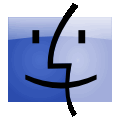
TOKYO (MacHouse) – Apple, Inc. has released an update for Final Cut Pro. The company says that
Final Cut Pro 6.0.6 improves real-time playback capabilities with Mac Pro (Early 2009) models and Xserve (Early 2009) models when working with complex sequences or high-bandwidth media formats.
Tag Archives: Final Cut Pro
Using MPEG Streamclip for Mac #04 – Supplement
 |
Using MPEG Streamclip for Mac #04: Supplement
Last time, Using Squared 5‘s MPEG Streamclip, we converted an AVI video clip that was produced under Windows OS into a QuickTime movie with H.264. In this video tutorial, we will import this QuickTime movie and additional two video clips to Apple’s Final Cut Pro and to produce a final game play video. Depending on how raw video clips are compressed and how we set up export settings on Final Cut Pro, we could end up spending several hours exporting the final 22-minute game play video, which is shown in F.E.A.R. 2: Project Origin with Boot Camp – F.E.A.R. 2 Game Play Video Part 2- 22 Minutes. In the end, it took Final Cut Pro less than two hours to export a video clip. So let’s see how to save time in ending a video. Continue reading
Final Cut Pro Export Error: Why it Occurs
We sometimes export several Final Cut Pro projects on a single day. When we are not careful enough, we see an export error as shown in Screenshot 01. Once, we saw this error message after waiting for Final Cut Pro for 7 to 8 hours to finish compressing a video. That really hurt our schedule.
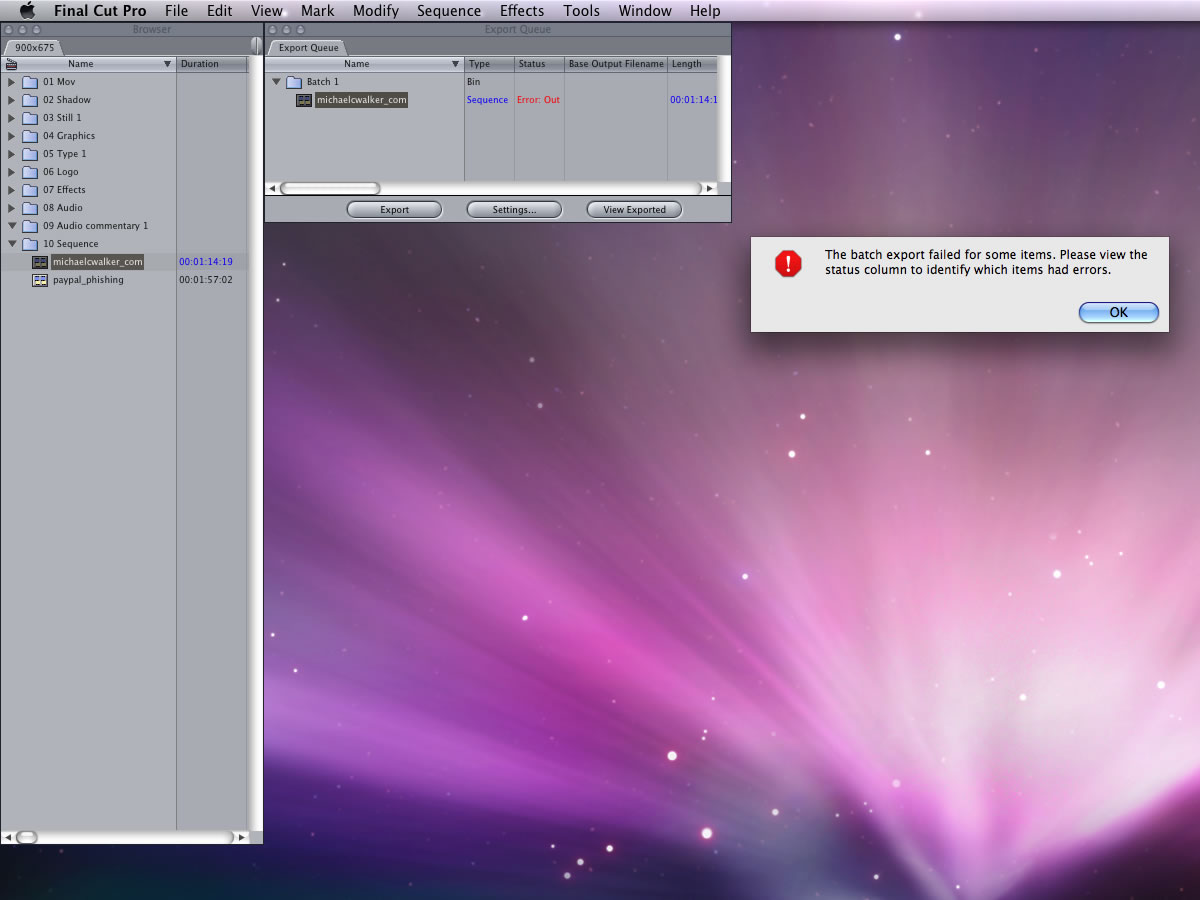 Screenshot 01 |
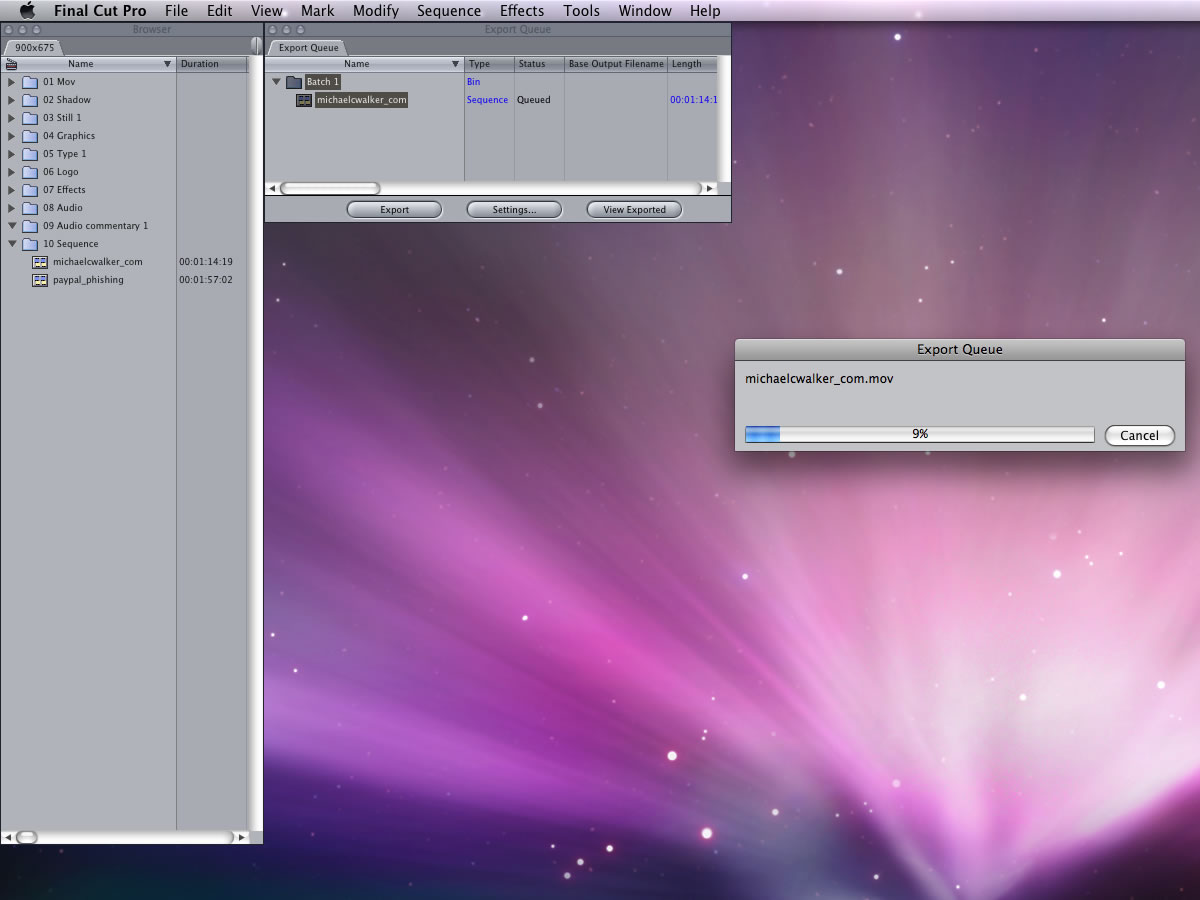 Screenshot 02 |
A few months ago, I saw a post at Apple Support Discussions for Japanese users (discussions.apple.co.jp) where one said that a cause of an export error might be a wrong file destination and/or a wrong volume where project files are stored. This post seems to have been since removed. Anyway, that’s unlikely to be a direct cause. We have all Final Cut Pro projects stored on an external FireWire-powered hard disk drive. In many cases, we export QuickTime movies to this volume. We even export final QuickTime videos to a USB disk in some occasions. And we have never seen an error message caused by the file destination or storage volume.
By the way, we intentionally caused an export error shown in the screenshot. We knew the cause whenever we saw an export error. Continue reading
Video Tutorial: Editing Windows Video Files under Mac OS – Part 2
Occasionally, some people ask us how they can edit (under Mac OS) AVI files they got from friends who use Windows OS. Also, we’ve been making game play videos for latest PC games for the past several months. Thanks to Apple’s Boot Camp, we can play PC games natively on our iMac 2.8 GHz Core 2 Duo. Suppose that we use screen-capture applications for Windows OS. Then how would we import them to Mac OS so that we could edit them with Final Cut Pro?
The following video tutorial shows steps to use video clips created under Windows OS for the purpose of editing them under Mac OS. A simple scenario is that one recorded a game play video with Fraps. And he wants to edit this game play video with Final Cut Pro. In another scenario, one recorded desktop activity, using Camtasia Studio or ZD Soft. And he wants to edit those screen-capture clips with iMovie. In this video tutorial, we record a short game play video under Windows OS. The ultimate goal is to edit a rendered video clip natively with Final Cut Pro under Mac OS. Of course, you can edit the same rendered video clip with iMovie and Adobe After Effects/Premiere Pro.
In the first video tutorial, we recorded a short game play video. In the second video tutorial, we import a rendered video clip to Final Cut Pro. Continue reading
Video Tutorial: Editing Windows Video Files under Mac OS – Part 1
Occasionally, some people ask us how they can edit (under Mac OS) AVI files they got from friends who use Windows OS. Also, we’ve been making game play videos for latest PC games for the past several months. Thanks to Apple’s Boot Camp, we can play PC games natively on our iMac 2.8 GHz Core 2 Duo. Suppose that we use screen-capture applications for Windows OS. Then how would we import them to Mac OS so that we could edit them with Final Cut Pro?
By the way, the following is a rough list of screen-capture applications we’ve used in recent months.
We won’t discuss which one is the best for what particular purpose unless you are interested in our subjective amateur opinions. Anyway, that’s not the purpose of this post.
The following video tutorial shows steps to use video clips created under Windows OS for the purpose of editing them under Mac OS. A simple scenario is that one recorded a game play video with Fraps. And he wants to edit this game play video with Final Cut Pro. In another scenario, one recorded desktop activity, using Camtasia Studio or ZD Soft. And he wants to edit those screen-capture clips with iMovie. In this video tutorial, we record a short game play video under Windows OS. The ultimate goal is to edit a rendered video clip natively with Final Cut Pro under Mac OS. Of course, you can edit the same rendered video clip with iMovie and Adobe After Effects/Premiere Pro. Continue reading

