![]()
TOKYO (MacHouse) – It looks like MacUpdate has started a new marketing program. They said last month that they could sell software on behalf of app developers. Their new marketing program doesn’t quite work like Mac App Store because MacUpdate doesn’t offer a registration scheme. You still have to embed a registration system of your own in software if you want to sell your products with them. That might not suit well for some software developers including me. Yet, the revenue share is the same as Mac App Store. It’s 7 to 3. So what are advantages of their new marketing program over Mac App Store? They don’t have a review process that could sometimes take a few weeks? Well, I don’t have a problem with Mac App Store’s review process at all since my applications rarely get rejected. So I’ve asked MacUpdate, and they’ve said the following.
In terms of the MAS being a better deal, we offer several services and value adds not included by them. The main one being access to all customer information. This allows you to provide better support, as well as up-sell and cross-sell and offer upgrade pricing directly to them.
Well, I have no counter argument for that. A great advantage of selling software through Mac App Store is, again, that you don’t have to write your own registration system. So you can just concentrate on polishing software. Actually, it’s not that difficult to install a conventional activation system of your own in software. You could just write a singleton subclass to find a match over some 10,000 random activation keys stored in an encrypted built-in library. But such a measure could be a slippery slope if you continue to sell the same product at Mac App Store.
For now, I haven’t really decided whether or not I participate in MacUpdate’s new marketing program. It’s not exactly a registation scheme that I need to create that worries me. Four days ago, I received their promotional message by e-mail. The problem is that they sent it to my undisclosed PayPal e-mail address. How has my undisclosed PayPal e-mail address ended up in their hand? That really bothers me. Wouldn’t you be concerned? They have no valid explanation. So I’m still waiting for one. Meanwhile, I’ve developed a new desktop application that lets you generate a number of random activation keys. I submitted it to Mac App Store, but not to MacUpdate, a few hours ago. This new software release is called RandomKeys.
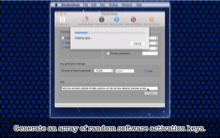
Source: Tom Bluewater
|

Source: Tom Bluewater
|
RandomKeys lets you generate a number of random software activation keys. You can save an array of random keys as a text file (line by line), as a text file in the XML format, as an NSData file, as an SQLite database file.
Features
- Generate random software activation keys up to 1 million.
- Choose lowercase English alphabetic letters, uppercase English alphabetic letters, numbers as source characters to make activation keys.
- Separate chunks of characters with the dash (-), the underscore (_) or the white space ( ).
- Set the number of chunks (, which we call runs) of characters between 4 and 20.
- Set the number of characters in each run between 3 and 10.
- Insert or not insert a pre-defined text segment at the beginning of each random key.
- Test-generate an activation key before lettering the application create a bunch.
- Save an array of random software activation keys as a text file with one key inserted to each line.
- Save an array of random software activation keys as a text file in the XML format.
- Save an array of random software activation keys as a text file in the NSData format.
- Save an array of random software activation keys by creating an SQLite database file. The user can set the names of a table and a field.
- Save an array of random software activation keys as NSArray. (Version 1.0.4)
- Save an array of random software activation keys as CSV. (Version 1.0.4)
- Save key settings as an application document file. Double-click on a saved document file to recover settings.
- Save key settings to the sandbox folder assigned to the application. Choose Load Settings under RandomKeys to recover saved settings at any time.
- The application does not support the fullScreen mode. The size of the main application window is fixed.
- The application supports the retina screen. (tested with 2014 2.6 GHz 13″ MacBook Pro)
- Languages: English only.
- Application file size: 16.7 MB.
- The application comes with a built-in 17-page user guide. Choose Show Quick Tour under RandomKeys whenever you need to see it.
System requirements
- 10.8 (tested with 10.8.5), 10.9 (not tested), 10.10 (tested with 10.10.5), 10.11 (tested with 10.11.1)
- 64-bit system
Limitations
- The maximum number of random keys that the user can generate is set to 1 million. If you want to generate just 100,000, it can be a matter of several minutes or more for a Mac equipped with a Quad Core processor. You really don’t want to make 1 millions keys, which can probably take one day or so, depending on key settings.
A rule of thumbs
- If you really want to generate 1 million random activation keys, we won’t stop you. It can take as much as 24 hours, I presume. Make sure you maximize the number of possibilities by turning on all three character checkbox buttons.
- Don’t choose to save an array of keys to an SQLite database file if you have a large number of them to produce. That’s a very time-consuming task. Choose Save as XML instead.
Version history
Version 1.0.5 (Released on March 7, 2016)
- Fix: The localized strings did not appear correctly when the user chose Save Keys As NSArray.
Version 1.0.4 (Released on March 1, 2016)
- Fix: The application allowed the user to use special characters to name an SQLite table and a field.
- Fix: The application did not trash key array elements after the user clicked on Generate Keys for the second time.
- The user can now save keys as NSArray. Choose Save Keys As NSArray under File. An example: @[@”key1″,@”key2″,@”key3″];
- The user can now save keys as CSV. Choose Save Keys As CSV under File.
Trial/Demo version
Click here to download a trial version. This trial version will remain fully functional for 7 days, starting from the very moment you first launch it.
Video tutorial
There is no video tutorial at this time.
RandomKeys is a product of Tom Bluewater.
Apple and the Apple logo are trademarks of Apple Inc., registered in the U.S. and other countries. Mac App Store is a service mark of Apple Inc.
