![]()
The other day, I went fishing with my neighbor Jim Glassley. I really hoped that I could catch a big fish because I wanted to make fresh sushi for my wife. She loves raw fish. And I did catch a big fish, a 2-foot-long tuna. But I was afraid that the tuna would go bad by the time I got home. What could I do… Right! I didn’t forget to bring my MacBook with me. So I started it up and launched Adobe Photoshop. In a matter of just 3 minutes or so, I deep-froze the tuna.
The following tutorial shows easy steps to design a deep-frozen fish, using Adobe Photoshop CS2. The photo image used in this tutorial comes from Webshots.
- Create a new layer and make a selection of the fish.
- Fill the selection with sheer black and apply Noise.
- Apply to the selection Gaussian Blur.
- In the Layer Palette, add a layer style.
- Under Bevel and Emboss, switch Style to Inner Bevel. Adjust Depth and Size.
- Furthermore, enable Texture and choose a map.
- Finally, use Hue/Saturation to colorize the layer.
 |
 |
 |
 |
 |
 |
Video tutorial with no audio commentary
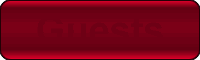 |
 |
Please read Terms of Use for Guests before watching any of the video tutorials.
Photoshop CS2 is a product of Adobe Systems Incorporated.
